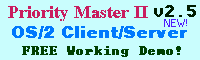

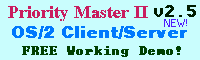 |  |
| |
|
Summary: Learn a few tricks you didn't know StarOffice 5.1 could do by reading these tips, including synchronizing with a Palm Pilot, creating split-screen views and fixing the "loss of formatting" complaint for HTML documents. Synchronizing With A PilotBy Christopher B. Wright. When I had the good fortune to attend WarpStock '98, one of my favorite presentations was Star Division's demonstration of StarOffice 5.0, the then-latest version of their monster office suite for OS/2, Linux, and the various and sundry Windows platforms. StarOffice 5.0 for Windows allowed you to synch your Palm Pilot with the scheduling and productivity portions of the office suite, but the OS/2 and Linux versions did not. The presenter promised that a future update to the suite would include this functionality in both programs. Now, with the release of StarOffice 5.1, OS/2 users can finally integrate StarOffice with their Pilot, after a little help from two other applications that are freely available on the Internet. When I finally managed to download and install the personal edition of StarOffice 5.1, I searched for the Pilot hotsync program for a long, long time. Finally, I found a control panel that let you modify various interface settings (what COM port your Pilot cradle is connected to, whether StarOffice should download the contents of the Pilot or upload the contents of StarOffice's databases to the Pilot, and how StarOffice should interpret some of the Pilot's database fields) but I didn't find the actual program that made the two communicate. Fortunately, another user was able to clue me in to the secret. In the Office51 directory there is a folder named "palmplt." In the palmplt directory is a file called starsync.prc that needs to be loaded onto the Palm Pilot before any communication between it and StarOffice can take place. To do that you need: 1) the OS/2 port of Pilot Link, a collection of Unix utilities that allow you to backup, restore, and load software onto your Pilot. And 2) the latest version of the EMX Runtime, which allows you to run Pilot Link. Both of these files are available on Hobbes and you may already have the EMX runtime installed. Once these are installed, you need to use Pilot Link to load starsync.prc onto your Pilot (this takes all of two and a half seconds; it's a very small file). Once that is done, there will be an application on your pilot called "StarSync." Once that is done, all you need to do is open StarOffice, put the Pilot in its cradle and hit the HotSync button. Assuming everything is connected properly, the linking process will begin automatically. Once it is finished your Task list, schedule, and address databases will be properly updated. On the one hand, I was impressed by the way Star Division avoided re-inventing the wheel by using already existing software to enable communication between their suite and the Palm Pilot. On the other hand, I found their lack of documentation on how to do this absolutely dismal. The official help files within StarOffice itself do not mention how to do this at all; in fact, all it really says about the Palm Pilot is that StarOffice can communicate with it... no mention is made of the EMX Runtime, or Pilot Link, or where the starsync.prc file is, or anything. Star Division's greatest weakness has always been that it doesn't provide enough documentation to use all the really cool features in StarOffice, and I think this is just another unfortunate example of that fact.
Getting Two-In-OneBy Chris Wenham A little known advantage of StarOffice's own task bar is that it does at least offer a few hidden features for managing the views you have of your open documents. For example, did you know that you can make StarOffice split the display down the middle to show two documents side-by-side? You do this by opening the two documents individually, then drag-n-dropping from one task-bar button to the other with the left mouse button. The cursor doesn't change to make the dragging operation obvious, but you'll see the results once you let go. The screen will split, and your documents will share space in the same window with a moveable separator bar. At the same time, the task bar will consolidate the two document buttons into one. To separate the documents and put them back in their own screens or windows, just drag the now single button out to a blank part of the task bar. The documents in question don't have to be of the same type, so you could put a spreadsheet next to a presentation, a database table next to a letter or a drawing next to a schedule. Better yet, you're not limited to just two. You can keep on dragging more documents together, splitting the screen up into more and more "panes" until you finally run out of visual space. We tested up to about 6 documents, at which point the screen was too cluttered to be useful anymore. But with lower numbers, this method of sharing screen space was definitely better than tweaking separate and overlapping windows. Stop The "Loss Of Formatting" ComplaintsBy Sam Henwrich We noticed that after you open an existing HTML file in StarOffice 5.1, it will complain on every auto-save period that you'll lose formatting information if you don't save it in StarWriter format instead. This is quite a pain in the neck, since the document was in HTML to begin with and you may not have made any non-HTML compatible changes anyway. To make StarOffice shut up for the rest of the session, click the "Yes" button when it offers to save in StarWriter format, but then click on "Cancel" in the File Save window it presents. StarOffice will go back to saving HTML to the old filename and will cease bothering you about a problem that isn't there. |
| | |
| Copyright © 1999 - Falcon Networking | ISSN 1203-5696 | June 1, 1999 |