
October 16, 2002
 Robert Basler is the president of
Aurora Systems, Inc.
and has been a dedicated OS/2 user since he tired of rebooting Windows 3.1 twenty times a day.
He spends what free time he can manage travelling the world. Photo was taken at Franz Josef
glacier, New Zealand.
Robert Basler is the president of
Aurora Systems, Inc.
and has been a dedicated OS/2 user since he tired of rebooting Windows 3.1 twenty times a day.
He spends what free time he can manage travelling the world. Photo was taken at Franz Josef
glacier, New Zealand.
If you have a comment about the content of this article, please feel free to vent in the OS/2 eZine discussion forums.
There is also a Printer Friendly version of this page.
|
Previous Article |
|
Next Article |

Jacaranda Blue Wireless PC Card
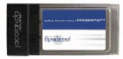 A couple of days ago a new Jacaranda Blue wireless PC Card showed up at my door and it has finally
freed me from the 25 feet of red ethernet cable that used to follow my laptop around the office.
A couple of days ago a new Jacaranda Blue wireless PC Card showed up at my door and it has finally
freed me from the 25 feet of red ethernet cable that used to follow my laptop around the office.
802.11b 101
The only thing that worried me about ordering a wireless PC Card from Europe, is that 802.11b uses different channels depending on whether you are in North America, Europe or Japan. Fortunately, the PDF documentation for the card lists the channels it supports and the 11 channels that are available in North America are a subset of the 13 available in Europe, so the Jacaranda Blue card will work with your North American wireless gear.The Hardware
The Jacaranda Blue Wireless PCCard will take up one PCCard slot on your notebook, provided you put it in the top slot. The antenna sticks out about an inch, and is about 3/8" thick so if you put it in the bottom slot, you won't be able to put anything in the top one.Installation
If you're looking for help setting up your card, you'll want to look at this OS/2 Voice article on the Artem wireless network card since the Jacaranda Blue is a rebranded version of that card and they use the same drivers. I was fortunate that I didn't need to play with IRQ or port settings to get the card working. You can also ignore the CD that comes in the package, and instead go to the Artem website to download the latest 1.42 drivers. These (sort of) support power management which the 1.0 drivers on the CD do not, an important consideration for notebook users running on batteries.Setting the card up in Windows took about 2 minutes, most of that spent typing in the long WEP encryption key. This was an important test for me to make sure that the card would actually work with the Access Point (AP) hardware I had purchased. On OS/2 the story was somewhat different and I spent about 2 hours trying to make it work.
My biggest problem with the Jacaranda Blue was the lack of English, or in fact any, documentation on the OS/2 drivers. The readme has no useful information other than the fact that the driver supports both ad-hoc (peer to peer) and access point modes and that it supports WEP 64 and 128. There are quite a few Adobe PDF documents about the card, but they are all either in German, or they only cover the Windows software although they do provide some general information about the card that is useful. Fortunately, with the help of the above OS/2 Voice article I was able to locate the English version of the ARLTNDIS.NIF file (the drivers come with a German version only) which makes figuring out the right settings for the card much much easier.
Setting up WEP Security
The most important concern for me when I was considering using a wireless ethernet connection was that I didn't want it to be possible for others to use my internet connection for free, nor did I want anyone to be able to snoop my Netbios shares since the AP is behind the firewall. While WEP has proven to be an insecure protocol, I did do what I could to make the wireless portion of my LAN as secure as possible. If you're thinking about using a wireless LAN, I can't recommend strongly enough that you spend some time reading up on WEP and 802.11 in general and weigh the risks against the benefits it offers. You should probably also look at Open SSH for OS/2.The first thing to do is to set the SSID to something other than the manufacturer's default. You'll need to do the same thing on your Access Point as well but make sure all your wireless equipment uses the same SSID. You'll also want to disable the SSID broadcast by your Access Point so that anyone driving by won't be able to easily connect to your wireless LAN. SSID Broadcast sends out the name of your LAN so that if a new wireless card comes into its range, the name of the LAN appears as a choice of lans to connect to. This is useful in an office, but if you don't need it, turn it off and you will cut down on problems with those pesky wardrivers. Using WEP encryption will make it harder for them to connect, and if your AP supports it, you should also enable MAC filtering although even that can be worked around.
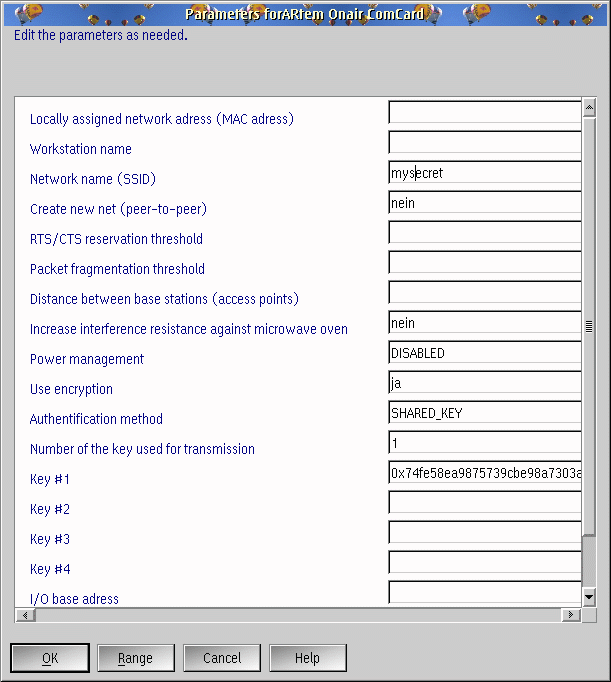
Getting the 128-bit WEP encryption to work was a bit of a challenge. But I eventually figured out the secret to entering WEP keys that work: the 26 digit WEP encryption key that is generated by your access point needs to be prepended with "0x" to tell the driver that the key is a hexadecimal string. After you enter your WEP key into the Key #1 slot, just set Use Encryption to ja, the Authentication Method to whatever your access point uses (mine supports both SHARED_KEY and OPEN_SYSTEM), and enter the Number of the key used for transmission, I used 1.
Power Management
New in the 1.42 drivers is support for OS/2 power management, however I think this is a feature that needs to spend a bit more time on the drawing board. With power management disabled, if you attempt to suspend the notebook by closing the lid, you will get a beep to indicate that it cannot suspend. To try to fix this problem, I enabled power management. If you enable the power management by setting it to the recommended EPS setting, you will immediately notice that the status lights on the PC Card now blink very rapidly when the card is idle. Unfortunately, with this setting I found that large file transfers (four 15M files) would fail around the third file and ran around half as fast as with power management set to DISABLED. With power management set to ENABLED, I couldn't connect to the LAN at all. Turning power management on still didn't make it possible to suspend the notebook, and the communications problems with power management turned on forced me to disable it again.At least you can remove and reinsert the card to save the battery power the card uses if you aren't using it, although even with the card removed, the laptop will still not suspend. It is nice however that when the card is reinserted, you get your network connection back unlike some other PCMCIA network adaptors I have used.
The Problem of Dual Network Connections
The other problem I ran into is that now my notebook has two network connections, and OS/2 doesn't seem to like the fact that they both connect to the same LAN. TCP/IP won't work on the wireless card if the wired card is enabled in the TCP/IP notebook, and vice-versa, so my dream of using whatever connection is live like I do in Windows is still unfulfilled for OS/2. To switch cards I have to go into both MPTS and the TCP/IP setup and change settings which is a nuisance.Performance
While the 802.11 manufacturers claim that their cards will do 11Mbps, as many others have found, nobody actually gets that sort of throughput. With HTTP over TCP/IP the best I could get was 475,000 Bps (bytes per second) and NetBios file transfers gave me 434,600 Bps at a range of 20 feet through a single gyprock and steel stud wall in a concrete building so that's only about 5Mbps or a little less than half what the manufacturers claim. I have read that with WEP turned on, the best you can expect is about 8Mbps. In contrast, the same setup through a 100Mb ethernet connection typically delivers 6MB/second and I'm pretty sure that's limited by the test server's disk throughput.I attempted to get better throughput by moving the card around, closer to the AP, and by trying different channels (the manufacturers recommend you use channels 1, 6 or 11 for best performance) but nothing I did made any difference.
Going the Distance
I also wanted to test to see what sort of distance I could get from this setup. To do this I went outside to the park below my office. At a straight line distance of about 125 feet through two layers of reinforced concrete, I was able to get a signal! My 60M file test initially progressed at a slow rate, but with some orientation adjustments on the laptop, I was able to speed things up for an average 110,000 Bps which is more than adequate for surfing the web (I read a few Wired stories.) The lights on the PC Card give you an indication of how things are going, the more the one light is on, the faster the data is going. I think if you are planning to do distance a lot, you'll want to pick up an external antenna. There's a tiny cover on the end of the PC Card that you can remove to reveal a socket for an antenna.Summary
I've been using this wireless card for a few days now, and I don't miss tripping over ethernet cables even one bit. Even though the throughput is not as fast as 100Mb ethernet cable, it is still faster than my 1.5Mb internet connection, and if I need to move lots of big files around, I still have the ability to switch to a cable connection. The documentation and support for power management could definitely use a bit of help, but being able to sit in the park below my office and use the internet is pretty cool.Jacaranda Blue Wireless PC Card
Manufacturer: Steinkuehler Netzwerk Systeme
Website: www.steinkuehler.de (German)
Purchase: Mensys US$ 128.26, Euro 129.00.
Drivers: www.artem.de
|
Previous Article |
|
Next Article |