
June 16, 2002
John Bijnens is a CAM/CAM engineer in the KHLim - Dep. IWT which is some kind of technical university in Belgium. He gives training in Pro/E and also writes CNC postprocessors (all development is done on OS/2.)
If you have a comment about the content of this article, please feel free to vent in the OS/2 eZine discussion forums.
There is also a Printer Friendly version of this page.
|
Previous Article |
|
Next Article |

Smartbar 3.2
Some time ago I was looking for utilities to check whether I have received any new email messages,
to get an idea of the amount of TCP/IP traffic that is going on, and to see how much memory I was
using (if I was swapping or not.) I was using a different utility for each task. By pure accident I found
SmartBar.
You can download version 3.1 from Hobbes. It is cardware and is developed by Alessandro Rossi from Italy. It is written in C using IBM C Set++. The latest version can be downloaded from his web site. The following image gives you an idea of how SmartBar can appear.
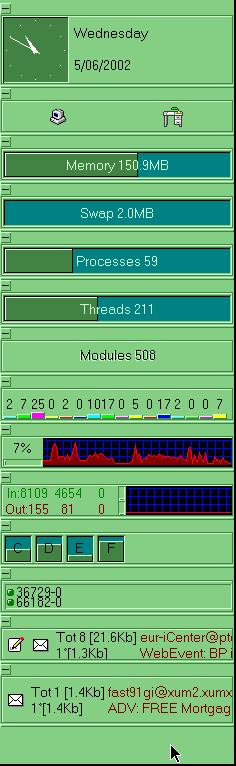
Installation
Installation of Smartbar is very straightforward. After you have downloaded smbar31.zip, just unzip this file in the directory you want SmartBar to be installed in and run setup.cmd. The setup script creates a progam folder and lets you place a shadow object of the program in the startup folder. The help book is in Italian but the program itself can be configured to have French, Italian, German or English menus.
Usage and Configuration
After you have started SmartBar by clicking on its program icon, you can configure it by placing the mouse cursor over the program window and clicking the right mouse button. A popup menu appears.
Click on Settings and you get the full menu of options you can configure.

General : You can specify what language you want to use, what fonts you want to have, etc.
Position and look : SmartBar can be positioned to the left/right, top/bottom of the screen, it can appear with or without animation, its window can be horizontal or vertical, etc.
System Info : Here you can specify whether you want to monitor:
- the amount of RAM used
- the size of the swap file
- the number of threads
- the number of modules loaded
- the CPU load of individual processes (for the UNIX people : this is some kind of basic xtop view.) If you place the mouse cursor on top of a bar you can see which process it is. If you have Theseus installed you can configure SmartBar to use this to determine the system info.

TCP/IP Activity : here you can configure the monitoring of your TCP/IP related traffic. If you have more than one network card it isn't possible to monitor the traffic for each card separately.
Check Mail : here you can specify up to 3 email accounts that will be checked for new email at specified time intervals. You can even assign a specific sound file for each email account that will be played when new email has been detected. It is also possible to configure it to use your preferred email client.




Temperature and voltages : If you want SmartBar to monitor the temperature and voltages of your CPU and/or motherboard you must have APM enabled. DEVICE=APM.SYS must be present in your config.sys and APM must be enabled in the BIOS settings of your motherboard.
Shutdown : Here you can specify some programs you want to be run before shutdown is initiated. You can even specify a delay before the shutdown is initiated.
Date/Time : This lets you specify the looks of the clock.

Logical Partitions : Here you can specify which logical partitions you want to monitor the amount of free space on.
![]()
If you double click on a partition you can get detailed information that gives you an overview of where the disk space is being spent.

Several chart types (bar, pie, line) are possible. If you double click on a directory you get a chart of the disk usage within that directory.
Physical disks : If you have more than one disk drive in your system you can specify which drive you want to monitor. This monitoring tells you how many read and write accesses have been done on that drive and how many errors have occurred.

You are not obliged to use every option. You can enable/disable every individual option.
It is possible to resize each information block. Just place the mouse cursor on a horizontal line within the SmartBar window, the mouse cursor will change to two small horizontal lines, press the left mouse button and keep it down. You can now drag the line and thereby change the size of the information block.
You can change the order of the information blocks by pressing the black arrows that are on the configuration pages.

When you press the shutdown button SmartBar fades out the desktop and gives you several choices.
![]()

The button next to the shutdown button lets you minimize all open windows at once to clear the desktop. This is more or less the same behavior as 'Minimize all windows' in MS-Windows.
![]()
Additional information
I just discovered the latest version is 3.2 The software is cardware which means you must send an email to the author telling him that you use the software. You can download this version from the web site of the author www.quasarbbs.com/alessandro/ The author's name is Alessandro Rossi. He can be reached by email here or here .Don't forget that this software is written by the author in his own spare time so if you like this software, please send a sign of life and your appreciation. This way he'll know his work is valued very much and it will be a stimulation to develop new versions.
If anything isn't working as expected don't start to yell but try to provide the author with a full reproducible error report so he is able to correct the problem in case of a bug.
And then
And now it is up to you. Give SmartBar a try.|
Previous Article |
|
Next Article |