


The actual work is done with PC DOS on a floppy in the a:\ drive.
On the Norton Ghost CD are a couple of Windows utilities. The one of interest to OS/2 users is the Windows Wizard that makes a DOS Boot floppy, which is then used to copy ones HD partitions to a CD's and then restore the HD partitions using the image from the CD's.
For non windows users, the manual also gives instructions on making a Boot Floppy, by copying files from the Ghost CD, using DOS.
The floppy will then boot PC DOS, load the Ghost program then display an operating screen. Various selections may be made using ones mouse and cursor.
Before rushing to the store, visit the Norton Ghost web site (http://www.symantec.com/sabu/ghost/ghost_personal/) to see if your CD burner is supported. They have a long list of supported CD burners at their site.
I have a Micro Solutitions, Back Pack CD Writer. It was not on their list. I checked the Microsolutions web site and, Yes Indeed, they have a driver package to work with Ghost.
The instructions for the BackPack drive have you make two floppys. The first one I labeled Ghost Boot, the second one I labeled Ghost Restore. After making the boot floppy, stick it in the a: drive, turn on your machine and watch it boot. It will tell you what's happening as it loads. When the operating screen appears, click on 'OPTIONS'. There are 6 pages of options.
The first one is SPAN/CRC. It has four boxes:
The next page is FAT32/64. I did not check anything on this page. Left it blank.
The next page is IMAGE/TAPE. I did not change anything on this page. Left the defaults, as is.
The next page is HDD access. I did not check anything on this page. Left it blank.
The last page is SAVE SETTINGS. Click on save settings.
We are now ready to ROLL. Lets make a dry run.
The HD had been partitioned into 3 drives.
|
Along with the BOOT MANAGER, between the C: and D: drives.
A lot of expermenting around was done, they may be reduced to 4 major test runs.
COPY EACH PARTITION SEPARATELY. RESTORE EACH PARTITION SEPARATELY.
Do not copy the BOOT MANAGER. A drive image on the CD can be used to overwrite the HD partition. An E: drive image on the CD can overwrite the E: drive partition on the hard drive. That will work. This means: One may back up a single partition and restore a single partition.
The HD was wiped clean and formated into one long 500 mb C: drive. Using the OS2 Utility Disk, FDISK, the HD was partitioned into a 100 meg C: drive, followed by BOOT MANAGER, then a 200meg Logical D: drive, then a 200meg Logical E: drive. Exiting FDISK, each partition must be Formated to accept data. Using the OS2 utility disc again, FORMAT C:, FORMAT D:, FORMAT E:. The only choice you will be given, is to format with FAT. Do it. The HPFS on the CD will overwrite the FAT Formated partitions.
At this point, my Ghost Restore Disks were used to restore the hard drive, One partition at a time. When I rebooted the machine. it wouldn't work. PANIC! Using the OS2 Utility Disk FDISK to check the HD. I Found that I had forgoten to add the C: and D: drives to the boot manager. Whew... After correcting that blunder, every thing worked fine. The machine is a perfect mirror of what it was before I started mucking around with the HD.
Changing Partition Size: Can't do it. You're locked into the partition size that's on your image CD's.
I have a 1.8 gb E: drive backed up on three CD's. I thought I'd expand the size to 2.5 gb. Using FDISK, I deleted the E: drive and made a new one sized 2.5 gb. Upon restoring, using the three image CD's I found that I had a 1.8 gb drive. It worked fine. All of the data was intact, it just was an 1.8 gb drive.
I used FDISK to see what had happened, The FDISK showed a warning at the bottom of its screen stating that something might be wrong with the HD, and the FDISK refused to make changes. If you wish to resize your partitions, you'll have to use some other method.
Copying large Hard Drives Using a slow CD writer can be time consuming. My parallel port BackPack takes just under 3 hours to copy a 2 gb FAT C: drive partition. Using compression it will all go on 2 CD's.
Use Premium CD blanks. I was using some store brand, CD blanks, when three hours into a copy run, the CD ejected on a fault, wasting three hours and three CD's
My Thinkpad notebook has a 6.8 GB, HD. It is partitioned into a C: FAT drive and D: and E: HPFS drives. Using Ghost, I have backed it up on 8 CD's. 2 CD's for the C: partition. 3 CD's for the D: partition, and 3 CD's for the E: partition. It may sound like a lot of work, but:
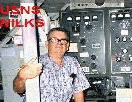 Kent Hunter (mailto:N7NVI@cs.com) is a 73 year old retired Merchant Marine, radio officer.
He is a long time amateur radio operator and this (http://beam.to/ham2) is his favourite OS/2 website.
Kent Hunter (mailto:N7NVI@cs.com) is a 73 year old retired Merchant Marine, radio officer.
He is a long time amateur radio operator and this (http://beam.to/ham2) is his favourite OS/2 website.
This article is courtesy of www.os2ezine.com. You can view it online at http://www.os2ezine.com/20020216/page_8.html.